Important information regarding migrating your (H:) Private_Home to (P:)
- Your H: will be inaccessible after migration.
- Your P: is currently visible. When your H: drive has been migrated, a new folder “SOEHOME” will be added. This is where your H: data is now located.
- In your SOEHOME, you may see what appears to be a file named “Documents” – this is actually a folder, which contains your files from your H Drive
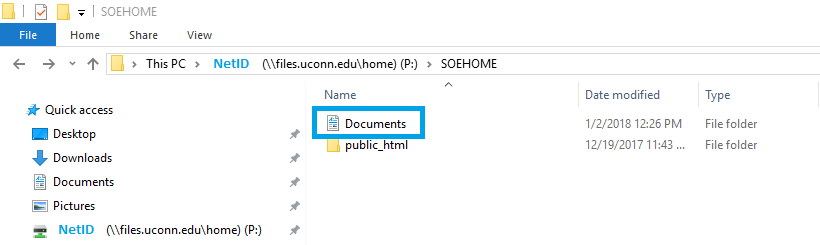
Import Note for Researchers
If you have long running processes writing to your H: drive, these will be interrupted by the Access Denied problem described in 2; please plan accordingly.
Mapping P: Drives Manually:
SOEHOME
There is nothing special about the folder “SOEHOME”. It is just a way for you to see where all of your H drive files are. After the migration is complete, you may move files out of this folder and reorganize however you prefer. See the link below for an example.

“Access Denied” on your H: drive?
If you have a file on your H: drive open when your home directory is moved, you will get an access denied error. This is expected behavior. If you see this, save the file you are working on somewhere other than H: or email it to yourself.
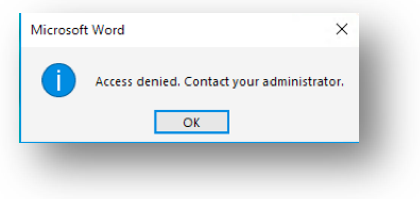
\\HNAS… Network Drive Clean-up.
- When your home directory begins migrating, you will no longer have access to the H: Drive.
- Even though you will not have access, your H and other \\HNAS… networked drives will remain mapped and will appear with a red X over them (see image below).
- This X is not harmful, but if you would like to remove it manually you can do so by Right-Clicking on the drive and selecting Disconnect.
- ECS will be running an automated script to disconnect all \\HNAS drives to ensure your PC will not spend time trying to connect at start up.
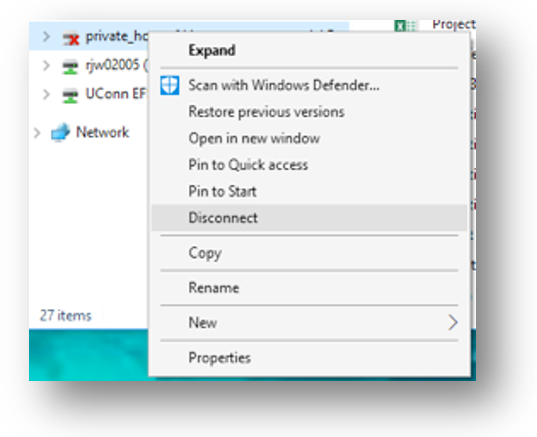
Contact SOEHELP@uconn.edu or 860-486-1821 with problems!