| BEFORE MIGRATION | AFTER MIGRATION (Two Drives) |
| H Drive on HNAS | H Drive on HNAS – KEEP USING THIS ONE |
| P Drive on Grove – DO NOT USE | |
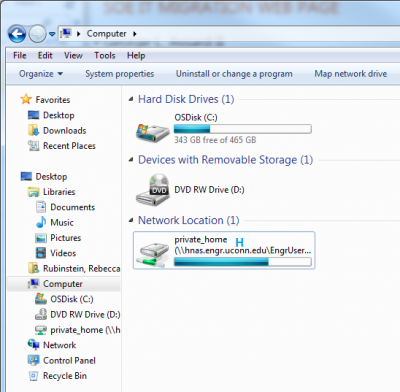 |
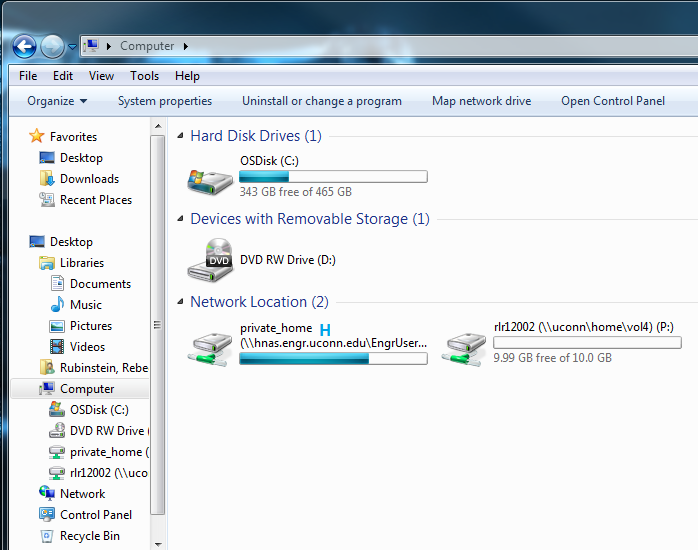 |
Re-mapping shares after migration
After your computer is migrated and you’ve logged back in with your NetID and password, all of your drives will automatically map but you will need to re-authenticate in order to access them by following these steps:
- Open the start menu and click “My Computer”. You will see red X‘s over your HNAS drives.
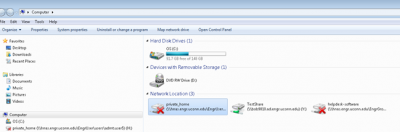
- Click one of the drives with an X and a Windows Security window will popup. Be sure to click “Remember my credentials” then input:
Username: ENGR_STUDENT\<engineering username>
Password: engineering password
- Click OK
- Once this is done, the rest will reconnect automatically when you click them. As long as you’ve clicked “Remember my credentials” you will not need to do this again.